“We are excited to share that, as of today, WhatsApp supports more than 2 billion users around the world.” writes Facebook in a post of February 12 titled “Two Billion Users — Connecting the World Privately”.
“Private conversations that once were only possible face-to-face can now take place across great distances through instant chats and video calling. […] we are humbled and honored to reach this milestone.”
Privacy and security have the highest priority as the company assures. In fact “[…] private message sent using WhatsApp is secured with end-to-end encryption by default. Strong encryption acts like an unbreakable digital lock that keeps the information you send over WhatsApp secure, helping protect you from hackers and criminals. Messages are only kept on your phone, and no one in between can read your messages or listen to your calls, not even us. Your private conversations stay between you.”
But do you really know everything about a proper use of WhatsApp? Here is a list of features you should know to get the most from your Wapp use.
WhatsApp on the web
To start, did you know that you can use WhatsApp even on your laptop or desktop computer? The computer version of WhatsApp works in symbiosis with the smartphone app: to access it via the web just click on https://web.whatsapp.com/. Open WhatsApp on your smartphone connected to the internet (via Wi-Fi or via data connection of any mobile operator), tap Menu or Settings and select WhatsApp Web, point your phone to the desktop screen and scan the QR code there to synchronize the two versions.
Targeted reply
If you want to reply to a particular message, both in the group and in a single chat, on iOS just scroll to the right, while on Android you must hold down the message by selecting the arrow at the top left.
Unread messages
By scrolling the chat to the right, on IOS you can mark them as “unread”. While on Android the option is in the menu at the top right. This feature is mainly used to remember to answer or re-read an exchange already read, but with little attention. The “pin”, on the other hand, allows you to give a priority to one chat with respect to another, keeping it always in the foreground compared to the other active chats.
Broadcast messages
WhatsApp offers the possibility to send a single message to a list of selected contacts. It is different from group chat. If for example you want to invite people who do not know each other to some event this might be the feature you want to use to respect the privacy of any person in your address book. On Android you can access the New Broadcast item always from the three dots at the top (Chat item) and then select the contacts and send the message: each recipient will receive the invitation as a direct message and will not see the other members of the broadcast. Also replies will come one-to-one (only for the recipient to see).
Formatting text
To write in bold, simply insert the word or phrase between two asterisks (* bold *); for italics use the underscore ( _ underscore _ ); for the barred text use tilde (~ tilde ~).
Zoom in on the characters
With iOS, it is no longer possible to change the text size from within the WhatsApp app. Instead, you’ll use iOS’s built-in text size options to change the size. So to increase the font size in chat on iPhone just go to Settings > Chat Settings > Text Size, moving the bar to adjust the size. While on Android devices you can change the WhatsApp font size from within the WhatsApp settings. From the three dots menu you can access Settings > Chat settings > Font size, then choose from one of the three available options: small, medium or large.
Call and save
To call for free via WhatsApp just touch the handset icon at the top right (the video camera is for video calls). You spend mobile data when sending messages and media, and also when receiving them, so in case you want to save data traffic, because abroad and for higher fees or for other reasons, you can activate the data saving option. Open WhatsApp and select Settings > Data and Storage Usage. Under Call Settings, toggle Low Data Usage to On (green). This will limit costs.
How to hide
The app does not have an incognito mode that would allow you to hide the fact that you are connected, but if you want to hide from your contacts you can use some precautions. For example, by disabling the wi-fi or data connection of the smartphone the word “Waiting for network” will appear at the top of your smartphone. During this time it will be possible to write all kinds of messages which can be sent at any time afterwards, as soon as a connection is re-established. The same thing can be achieved with the “airplane mode”. Just click send and the delivery of the message will be delayed until there is a new connection established.
If you want to read the messages without entering the app, you can instead take advantage of the configuration with preview of the messages, so that you see them in the foreground without having to access the application.
If you like, you can make the profile image only visible to your contacts. Tap the three dots, Settings, Account, Privacy and open Profile Image. You can choose “Everyone” if anyone can view it, “My contacts” to show it to the contacts in your address book only or “None” if you want to obscure it.
Privacy and security
As Facebook suggests, there are a few things you can do to improve your security and help WhatsApp to protect your data.
Verify in two steps
Two-step authentication adds an additional layer of protection by requiring a six-digit PIN when restoring and verifying your WhatsApp account. This helps prevent access to your WhatsApp account if the SIM card is lost or stolen or if the phone number is compromised. Setting up 2-step authentication is simple. You can easily find it in the “Account” section in the WhatsApp settings.
Profile privacy
You have the possibility to decide which details you want to share with other users on WhatsApp in your personal profile. WhatsApp allows you to decide with whom you want to share your profile information, if with everyone, only with your contacts or with none.
At any time, you can limit the display of the last access, profile picture, information and your status, through the WhatsApp privacy settings menu. Learn how to manage these settings for iPhone and Android through the given links.
Group privacy settings
The group privacy settings allow you to control who adds you to a WhatsApp group, allowing you to choose the group chats you would like to be part of.
To enable them, you need to go to your app’s Settings, click Accounts > Privacy > Groups and select one of the three options: “Everyone”, “My contacts” or “My contacts except …”. “My contacts” means that only users in your address book can add you to groups, while “My contacts except …” provides additional control over who among your contacts can add you to a group.
Block WhatsApp with Touch ID or Face ID
WhatsApp offers its users the possibility to add an additional level of security to their accounts with Touch ID and Face ID for iPhone and Fingerprint lock for Android. As with many banking apps, you can also decide to allow WhatsApp to automatically block the app as soon as it is closed or after prolonged periods of inactivity.
Follow the link to learn how to enable Android Fingerprint or Touch ID and Face ID.
Update the app regularly
WhatsApp works constantly to improve its service for users. That’s why many updates contain new and improved security features. To make sure that your security standard is always at the maximum, you need to check that WhatsApp is updated to the latest version available.
If the automatic update setting is not activated on your phone, you need to manually update WhatsApp by accessing the app store, searching for WhatsApp and clicking “update”. In addition, you must always keep the operating system of your mobile phone updated to obtain the latest Apple or Google security protections.




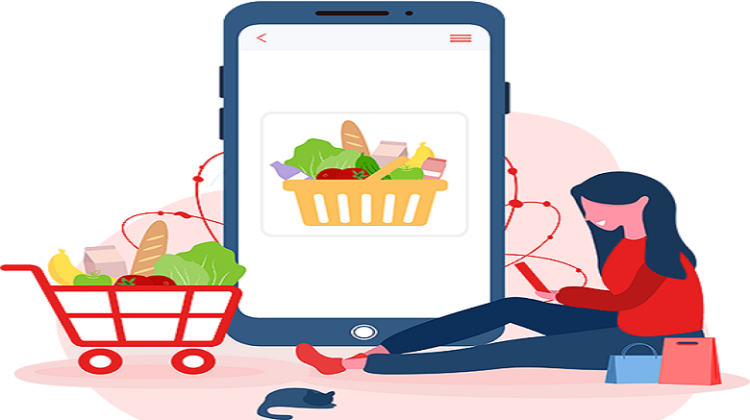
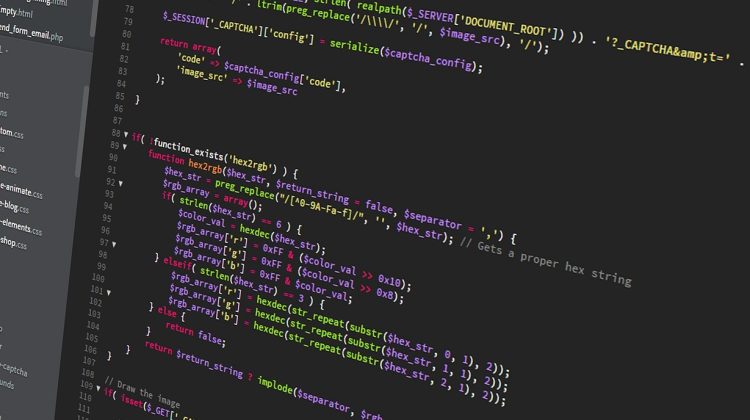





No Comment