Save time when using Numbers by creating data-entry shortcuts
Having access to Apple’s productivity apps in iOS is a triumph for your chances of getting things done. Being able to open up your documents and spreadsheets while on the move has plenty of advantages, and can save you time and stress in the long run.
Of course, things look and feel a little different compared to when you use Numbers on your Mac, and there are some smart gestures and shortcuts that are worth learning to make your mobile experience that little bit smoother. Data input can be a little less fluid than on a desktop, but with the tools on offer in this tutorial you can sharpen the whole process so that entering figures is no longer a stumbling block to your creativity. Let’s take a closer look at the shortcuts…
Step-By-Step: Use Shortcuts For Better Productivity
1 Cells
Having opened your file, you need to highlight the cells you want to add a shortcut to. Do this by tapping on one and then dragging the blue box to cover all those you wish to include.
2 Format
Ignoring the black pop-up box that has appeared, look to the top-right of the screen and tap the Change icon; this looks like a paintbrush. Follow this by tapping Format.
3 Slider
You will now be presented with a list of ways to format your selected data, as well as ways to quickly adjust the figures should you need to. Select the Slider option from the list.
4 Alter data
Now when you tap one of the cells that you highlighted, a pop-up slider will appear. This lets you quickly raise or lower the value of the figures without having to use the keyboard.
Customise your shortcuts
Having dropped in a Slider or Pop-Up Menu, it is possible to customise it further in order to make the process as fluid as possible for you…
1 Format menu
When in the Format section of the Change drop-down menu, you will notice some options have info icons next to them. Tap the icon next to your option of choice to enter a new menu.
2 Options
From within this menu you now have the power to change the format of the data shown between numbers, currency and percentage. You can also alter the highest and lowest values.




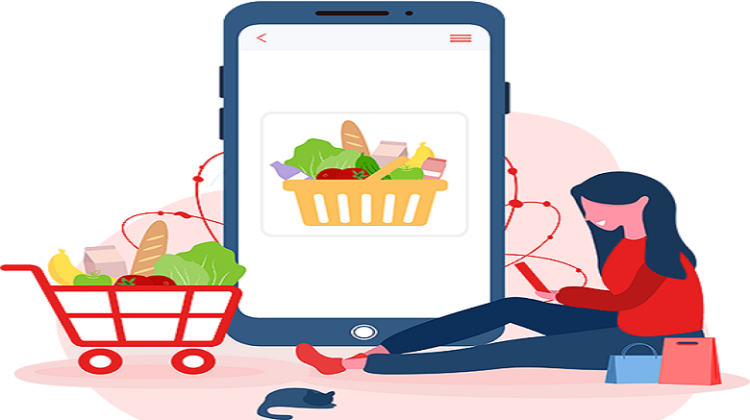
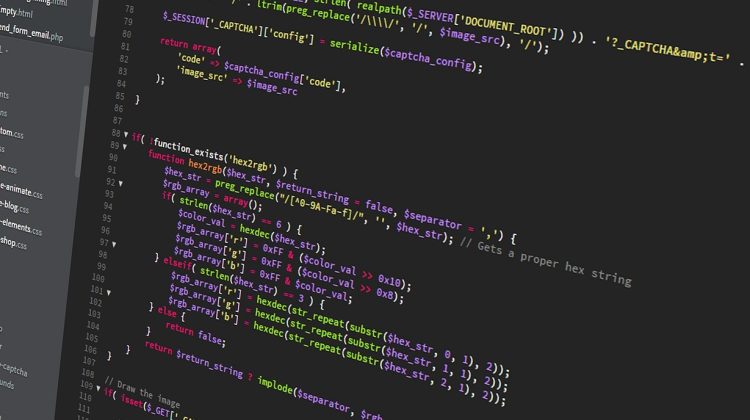


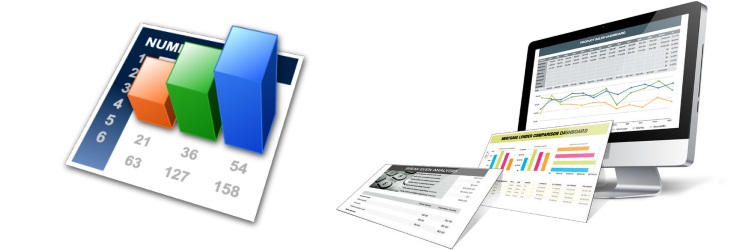
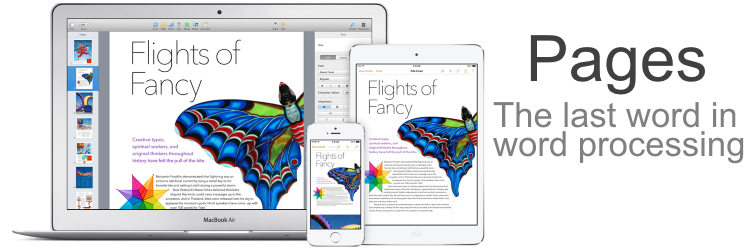

No Comment