Almost all computer vendors and manufacturers warn customers not to attempt to change their computer’s memory on their own. Their reasons vary from shorting out the motherboard to purchasing incompatible memory chips/modules. For most computer users, these are perfectly legitimate reasons. All it takes is one tiny jolt of static electricity to damage the memory, and then you’re out the cost of the memory or having to purchase a new motherboard. Well, with a little planning and keeping a few things in mind, anyone can find and install the proper memory for their computer.
Before you even contemplate changing your computer’s memory, it is important for you to have the right information.
For pre-manufactured systems from companies like Dell, Toshiba and HP you will probably only need the computer’s model number. A quick search at websites like 4allmemory.com or crucial.com will usually allow you to see which memory types and sizes are compatible with your system. (There are other sites which can do the same function, and just require searching through search engine results to find.) You will only run into a snag of you upgraded the motherboard by custom configuring your system. In this case, you will need to consult the manufacturer’s website or the motherboard documentation.
For custom built systems you will have to have the motherboard model and serial number. If you have the manual which usually comes with motherboards, simply consult it. If not, you will have to open up the side of your computer to physically look at the motherboard. In the case of generic motherboards, you will have to search the manufacturer’s website.
Next you will have to find out if the memory supported by your motherboard is even, odd, or no parity. (The standard on PCs is odd parity.) Some would-be experts will argue that there is no real difference. There is, and it could mean the difference between a slow system which reads only half the memory and a fully functional computer. There are even motherboards which only support a single memory module. Double and triple-check your motherboard documentation to find out if your motherboard has to have two memory modules in order to function. If it does, you need to buy two of the same size and type. It is possible to put in two different sized chips, but the motherboard will usually only recognize the smaller of the two.
While you’re gathering all this information you’ll also have to decide how much memory you want to add, knowing that your decision will be affected by how much memory the motherboard can support. Buying two 4 gigabyte DDR2 (double data-rate) chips will do you no good if your motherboard only supports up to 4 gigabytes of DDR2 memory in total.




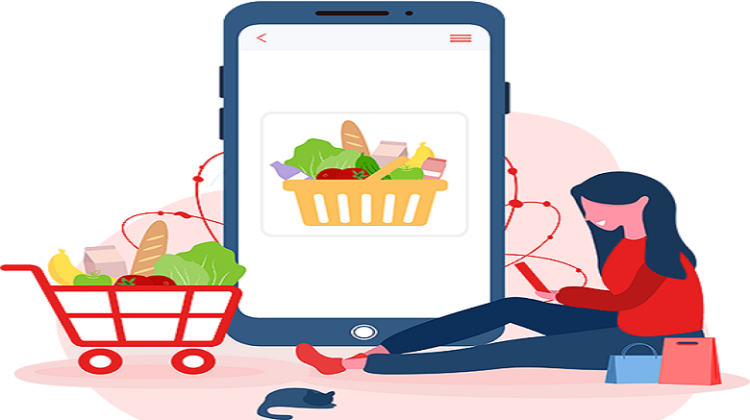
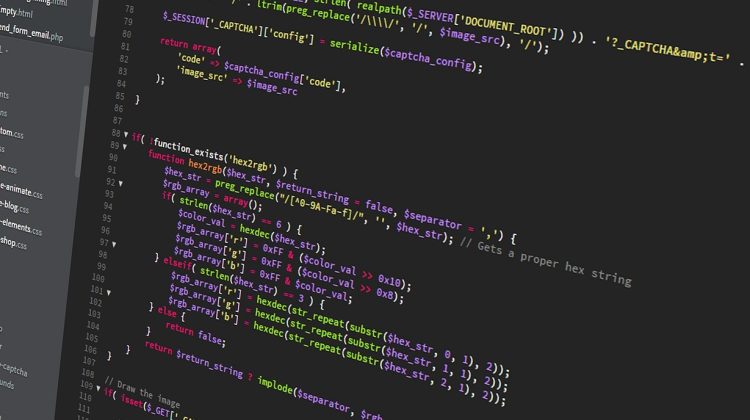



No Comment